So I didn't quite understand what it meant by run dslan/xampp, enter 1, etc... so I went ahead and ran setup_xampp anyhow and got this nice little screen:
Click1
Since there was 'nothing to do apparently", I went ahead and opened apache_start, mysql_start and dslan_start in that order, I received these messages:
Click2
After a little bit of waiting, I would assume they finished what they were going to do when dslan_start stopped bouncing, by bouncing I mean it appeared to be writing the same code over and over. I figured this would be a good time to check localhost, but it didn't work:
Click3
mysql_start gave me a message saying it was trying to start, and then a 'Please Wait', but to no avail, as it wasn't doing anything, and as you can see, apache went no where as well. I ended closing it after I've stared at these three screens for long enough.
Is there anyone who is able to help me?
P.s. I used Google Chrome for 'localhost', I assume it isn't a problem, but I may as well add it in.





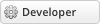

![[Image: error.png]](http://i936.photobucket.com/albums/ad204/Desired1243/error.png)
![[Image: 20111214063242!Alucard.jpg]](http://images2.wikia.nocookie.net/__cb20110824020629/hellsing/images/archive/1/13/20111214063242!Alucard.jpg)